Adding an Auction Preview to your Homepage
This article explains how to showcase your auction on your fundraising homepage, allowing visitors to view auction items at a glance.
Add the Auction Section to Your Fundraising Page
-
In the Fundraiser Builder, click the blue “+” button
-
Select either:
-
Auction Preview (for silent auctions)
-
Live Auction Preview (for live auctions)
-
-
A new section will appear on your page
-
On the right side of the section, use the options to:
-
Duplicate the section
-
Move it up or down
-
Change the background color
-

Don’t Want to Use the Auction Preview Section?
If you’re highlighting live auction items and want to display additional details for donors, consider using these alternative sections:
Note: These options are only available for live auction items.
-
People Section: While typically used to highlight team members, this can be repurposed to display live auction items

-
Feature Section: Great for showcasing items with longer descriptions, especially when you have fewer than three items to highlight
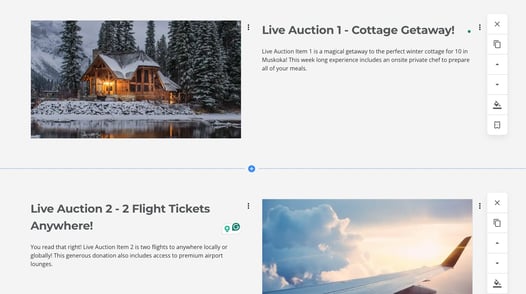
Need Help?
Did this answer your question? If not, feel free to reach out to our Product Engagement Team via the blue chat icon or email support@trellis.org.