How to Use the Fund-A-Need Quick Entry Tool
This article explains how to quickly enter donations using the Fund-A-Need Quick Entry tool, so you can see total raised and process payments at your convenience.
The Fund-A-Need Quick Entry Tool helps you enter paddle raise donations faster and more efficiently after your Fund-a-Need moment. It’s built to simplify manual data entry, letting you quickly record each pledge, process payments for guests with cards on file, and automatically issue tax receipts.
Use the Fund-A-Need Quick Entry tool right after your event's paddle raise, once volunteers have written down paddle numbers and donation amounts.
Avoid using the Quick Entry tool during the live paddle raise, as you might miss a pledge while adjusting settings.
Before You Start
Make sure your Fund-A-Need settings are configured in your fundraiser builder. If you have already completed this, skip to the next section.
- From your dashboard, navigate to the Fundraiser Builder.
- On the left-hand side, go to Settings.
- Select Donations.

- Toggle on Enable Fund a Need
- Click Fund A Need Settings.
- Set donation tiers to appear in the Fund-A-Need Quick Entry tool.

- Set donation tiers to appear in the Fund-A-Need Quick Entry tool.
- Configure your Payment Option settings for the Quick Entry Tool.
- Pledge Only (Recommended): All entries will be entered as a pledge, no cards charged.
- Charge with Pledge Backup: Donors with cards saved will be charged instantly on entry. Donors without cards saved will have pledges entered.
- Press Publish Changes.
How to Use the Fund-a-Need Quick Entry tool
- Go to the Event and Sales Manager by clicking the ESM icon under your fundraiser. Or go to esm.trellis.org
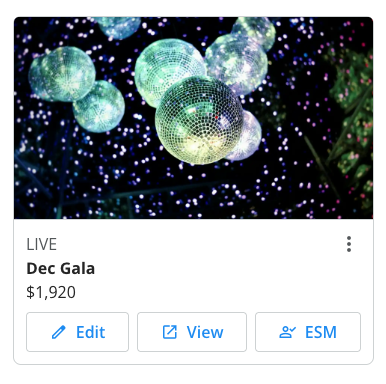
- Select the FAN Quick Entry Tool.

- Choose the Donation Amount you would like to enter.
- We recommend entering in all paddles at a specific giving level at once.
- Enter the donor’s Paddle Number.
- Note: You can only enter FAN Quick Entry donations by paddle number.
- Click Make Pledge or Charge Card next to the donor’s name.
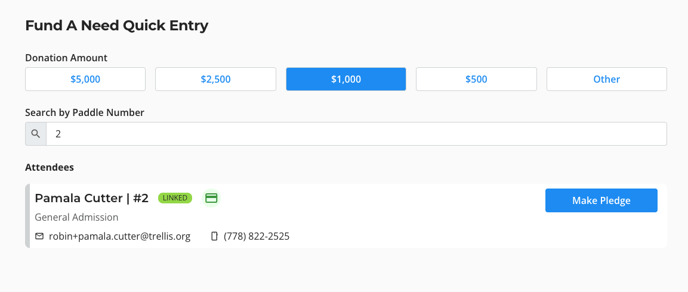
- Once the donation is made, a confirmation pop-up will appear at the bottom of your screen, and the paddle number search field will be cleared.
- Enter the next donor’s Paddle Number.
Pro Tip: Once a donation amount is confirmed, it will remain selected. For faster entry, we recommend processing all donations of the same amount together.
Trellis also offers the Pre-Seeded Donations feature, perfect for entering and displaying pre-committed contributions on-screen during your event. Keep in mind that Pre-Seeded Donations are not pledges and won’t be charged as donations—they're for display purposes only.
Need Help?
Did this answer your question? If not, feel free to reach out to our Product Engagement Team via the blue chat icon or email support@trellis.org.