Process to set up the customer in Hubspot and invoice them for new customers and upgrades
The Accounting Team Process Overview
When the contract comes into the accounting email the following steps should be taken within 24 hours;
- Review the contract
- Set up Hubspot
- Change the Active Customer status to 'Active'
- Add service agreement plan
- Add the service agreement end date
- Invoice the customer
- If the deal is in the pipeline, add the org name to its name and move it to the appropriate lane.
Review Contract and Hubspot
Review the contract to see the plan, the start date, and the length. Review the payment section to make sure it is as expected.
- Search for the customer in Hubspot using their email listed on the contract
- Click on the associated company
- Notice if they have a service agreement plan that is active or not
to see if the customer is already a customer or new
Update Hubspot
New Customer Setup:
- Change the Active Customer status to 'Active'
- Add service agreement plan
- Add the service agreement end date
- Update the company name if it is not accurate according to the contract
- Change the Active Customer status to 'Active', if not set already
- Update service agreement plan
- Update the service agreement end date
- Access their Magic using their ORG ID from Hubspot and update the following;
- Plan
- Plan end date
Update Xero and Invoice
New Customer Setup:
- Check the country and province/ state from the Hubspot record
- In Xero create a new reoccurring invoice
- Use the company name from the contract
- Set the date to 1 month prior to the contract start date
- Set the plan using the appropriate product in Xero
- It should automatically be using the account for 'returning customer - PLAN' which is correct at this point.
- Set the invoice template to USD with fees or CDN with fees based on company location
- Set the currency to the company's currency
- Set the tax;
- No tax for USA
- GST & PST for BC
- GST for the rest of Canada
- Set the invoice to 'send and approve' and then continue at the bottom where it will ask for the email in a popup. Use the email from the contract.
- Update the current invoice
- Go to the company profile and click into the invoice which will now be outstanding.
- Click edit and update the date to today's date
- Change the account to be the 'new customer' version of the plan
- Save and then email the customer a copy from inside Xero
- Go back into the company account and click edit to review/update the tax, location, and template defaults;
- Update the company location (province/ state and country at minimum)
- Update the default invoice template as noted above
- Update the default tax on invoices as above
- Update the default currency as above
- Save
Existing Customer Setup:
- Check the country and province/ state from the Hubspot record
- In Xero create a new reoccurring invoice
-
- Use the company name from the contract
- Set the date to 1 month prior to the contract start date
- Set the plan using the appropriate product in Xero
- It should automatically be using the account for 'returning customer - PLAN' which is correct at this point.
- Set the invoice template to USD with fees or CDN with fees based on company location
- Set the currency to the company's currency
- Set the tax;
- No tax for USA
- GST & PST for BC
- GST for the rest of Canada
- Set the invoice to 'send and approve' and then continue at the bottom where it will ask for the email in a popup. Use the email from the contract.
-
- Update the current invoice
-
- Go to the company profile and click into the invoice which will now be outstanding.
- Click edit and update the date to today's date
- Change the account to be the 'new customer' version of the plan
- Save and then email the customer a copy from inside Xero
-
- Go back into the company account and click edit to review/update the tax, location, and template defaults if they were not automatically correct when you set the invoice up.
- From the company profile click on their old plan's invoice and then click the bar at the top of this page that indicates they have a reoccurring invoice. Delete that old reoccurring invoice.
Managing the Onboarding Pipeline - Daily Check
Since the onboarding deals in the pipeline are created when the customer fills out the onboarding intake form, the deal is not likely to be in the pipeline when accounting sets up the Hubspot details and invoice. It is important to set a daily reminder to check the onboarding pipeline and make any needed updates.
- Check the onboarding pipeline for any new deals
- Update the name of the new deal
- The deal name should include their Organization name
- The deal name should also include the contract start date if it is future dated
- Move the new deal to the correct lane
- Future dated deals should remain in that same lane until they are current
- New customer deals, and upgraded deals that have a special agreement for another onboarding, should be moved to 'awaiting account setup'
- Upgraded deals otherwise should be moved to 'completed'