How to Request an Auction Item and Sponsor Bulk Upload
In this article, we will provide you with a guide on how to request auction items and sponsor bulk upload.
1. Ensure your auction is enabled on your builder and your auction settings are complete.
We cannot complete a bulk upload if your auction is disabled.
This is also a good time to double check that your auction start and end date are correct.
2. Make a copy of our bulk upload templates.
You cannot use your own template, we only accept the following templates:
- Auction Items Bulk Upload Template
- Auction Items Sponsors Bulk Upload Template
- Auction Items Bulk Upload Template (British Columbia)
PLEASE READ - IMPORTANT NOTES BELOW:
- Do not change the header titles or add extra columns.
- No other information can be uploaded aside from the columns in the template. You will need to manually add anything else.
- We cannot bulk upload images.
- If your item description is a list of different items, please make sure that you use numbers or bullets to list the items.
- Sponsors can only be linked to one item.
- Any text formatting will not upload (e.g. making text, bold, italic, hyperlinked, etc.)
- We can only do new bulk uploads and we cannot bulk edit existing items.
- If you are running an auction in British Columbia, you must use the British Columbia template with PST values. We will not accept the regular template - these columns are required.
3. Strictly follow the format below while entering your data into the template.
If you do not follow the format, your file will encounter an error and we will return your file for you to fix.
Auction Items Bulk Upload |
||
| Field Name | Description | Mandatory?(Cannot be left blank) |
| Offering Type | Please exactly type either of the following:
|
Yes |
| Listing Name | Recommended character is but not limited to 40. Refer to below accepted special character only |
Yes - Text format |
| Listing ID | This is your item number. You may use S-1, S-2, S-3 or just 1, 2, 3,.. | Yes - Text format |
| Minimum/Starting Bid | This is the minimum starting bid amount. | Yes - Number format *if you do not have the info just enter $1 |
| Minimum Bidding Increment | This is the minimum bidding increment amount. | Yes - Number format *if you do not have the info just enter $1 |
| Item Value Title | This field is displayed before the monetary value amount. Please choose one of the following:
|
Optional - Text format |
| Monetary Value of Item | This is your item's retail or market value. | Optional - Number format |
| Item Description | Recommended character is but not limited to 250. |
Yes - Text format *if you do not have the info just enter "TBD" |
| Tags/Categories | Tags/Categories can be "Gift Cards", "Experience", "Dining", etc. If an item has multiple tags, please use a comma then a space as the separator. For example Experience, Travel |
Optional - Text format |
| Purchase Price | If you allow your participants to buy out your item right away this is where you indicated the buy now price. | Optional - Number format |
| Pickup Information | Recommended character is but not limited to 250. Refer to below accepted special character only |
Optional - Text format |
| Total Fair Market Value (BC ONLY) | The fair market value of the entire auction item. Used to calculate PST and is mandatory in British Columbia. | Yes - Number format |
| Gift Card Fair Market Value (BC ONLY) | The fair market value of gift card values. Amount will be exempt from PST calculations in British Columbia. | Optional - Number Format |
| Contains Liquor (Yes/No) (BC ONLY) |
Whether the auction item contains liquor. Must be either:
|
Yes |
| Liquor Fair Market Value (BC ONLY) | If there is liquor, the fair market value of the liquor portion of the item. | Yes if there is liquor in the item. If left blank, the entire fair market value of the item will be used. |
| Auction Items Sponsor Bulk Upload | ||
| Sponsor Title | You may indicate here "Sponsored by:", "Donated by:" or if it's an art piece donated by an artist you may use "Created by:" | Yes |
| Sponsor Name | The name of the sponsor | Yes |
| Sponsor Website | The website URL of the sponsor | Optional |
| Sponsor Description | A short description of the sponsor | Optional |
| Auction Item Number | The listing number of the item this sponsor donated(first column from your auction item bulk upload template) | Yes |
4. Save the file in the below format so we know which fundraiser to upload this file to.
- Auction Items Bulk Upload <insert your fundraiser name>.csv
- Auction Items Sponsors Bulk Upload <insert your fundraiser name>.csv
5. Send it to support@trellis.org with your fundraiser's name, date, and start time.
Please note bulk uploads have a two business days turnaround time.
Here's what your auction items will look like on Trellis:
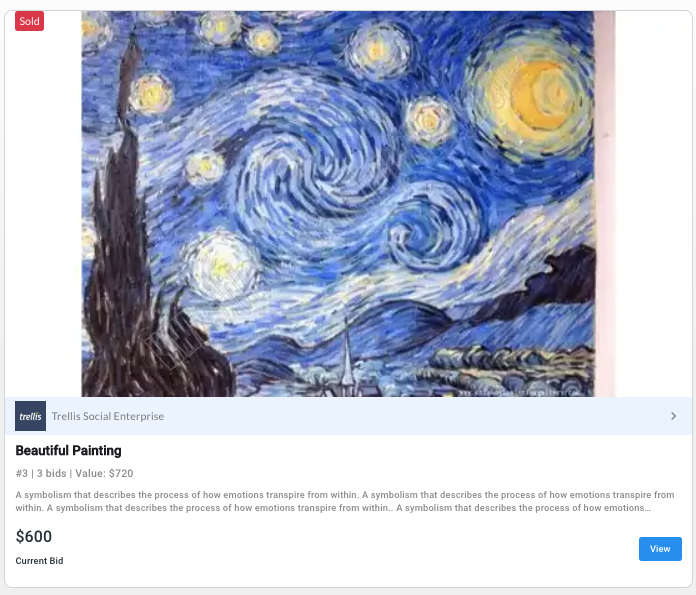
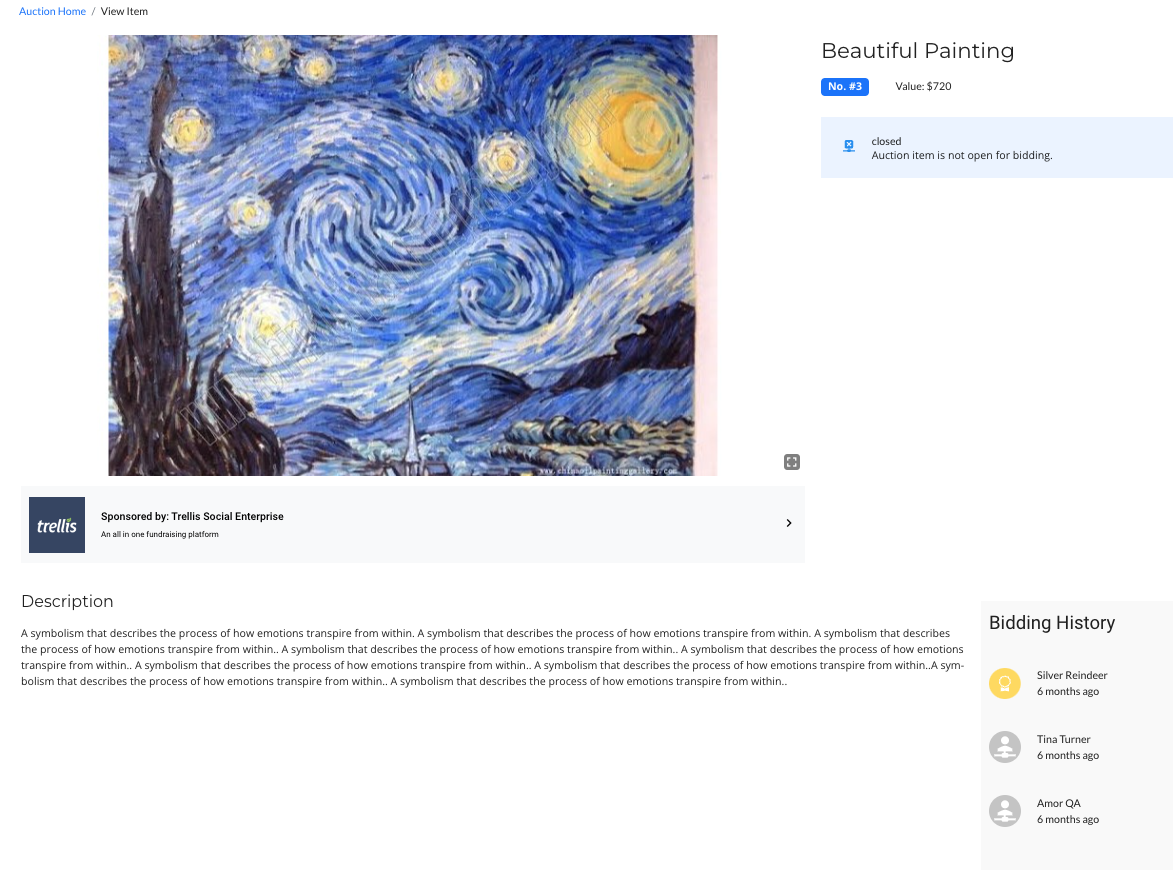
We also have a video that can walk you through how to request an auction bulk upload:
Did this answer your question? If not, please vote no on this article and reach out to our Product Engagement Team at support@trellis.org - we would be happy to assist.