Drawn your winner(s) and want to extract a full report of your raffle and be able to contact your winner? Or do you want to extract a full report while your raffle is running? This article will help you navigate how to do that.
1. Go to your sidebar settings and select Raffles & 50/50s
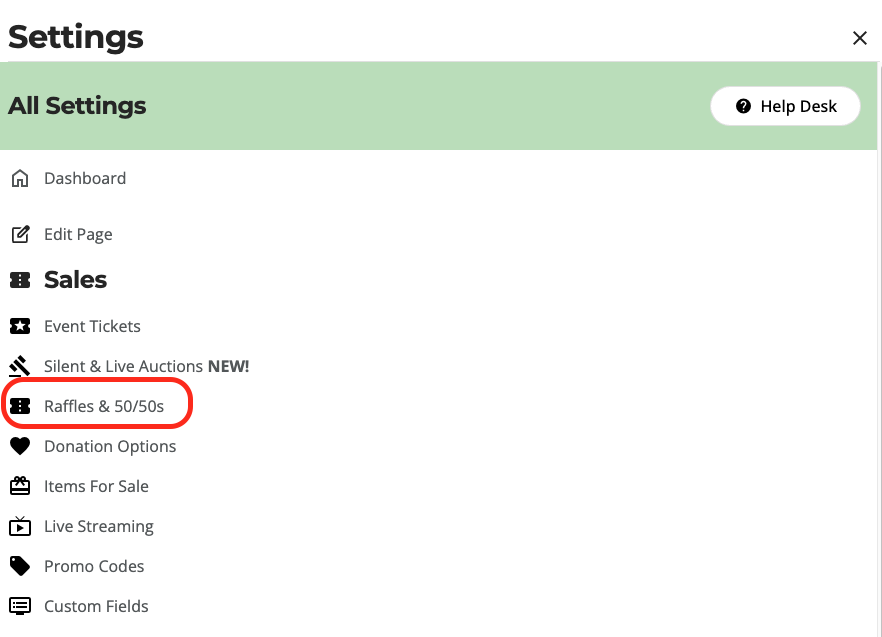
2. Click Export Results
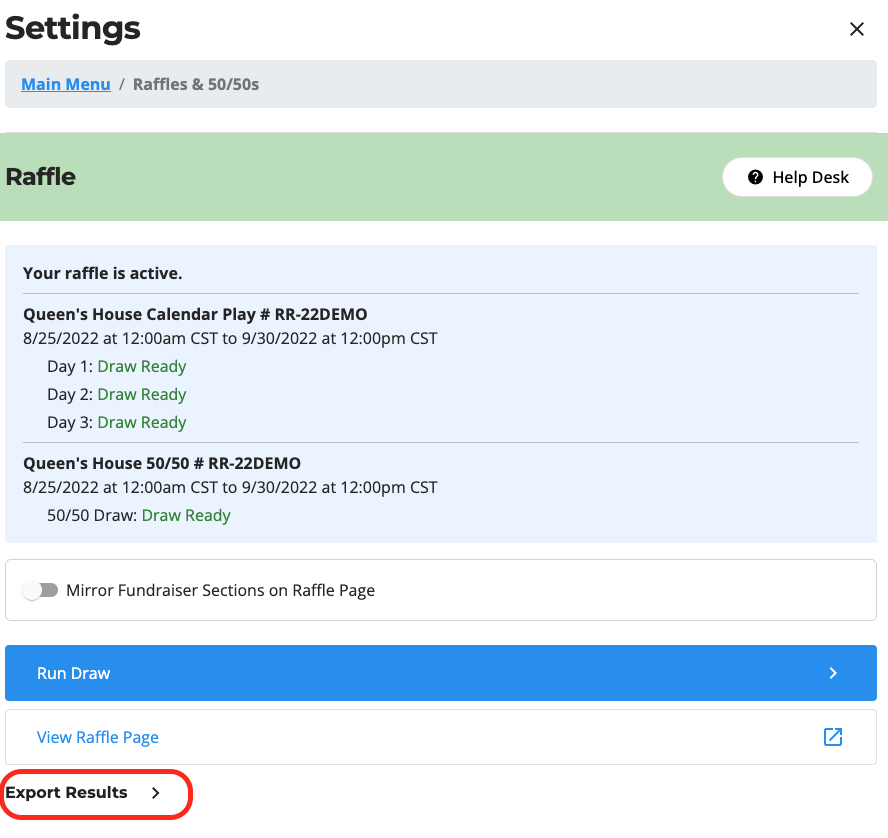
3. Select the report type, file type, license, draw, and date range. (Make sure you select the date range when your raffle started to grab all data)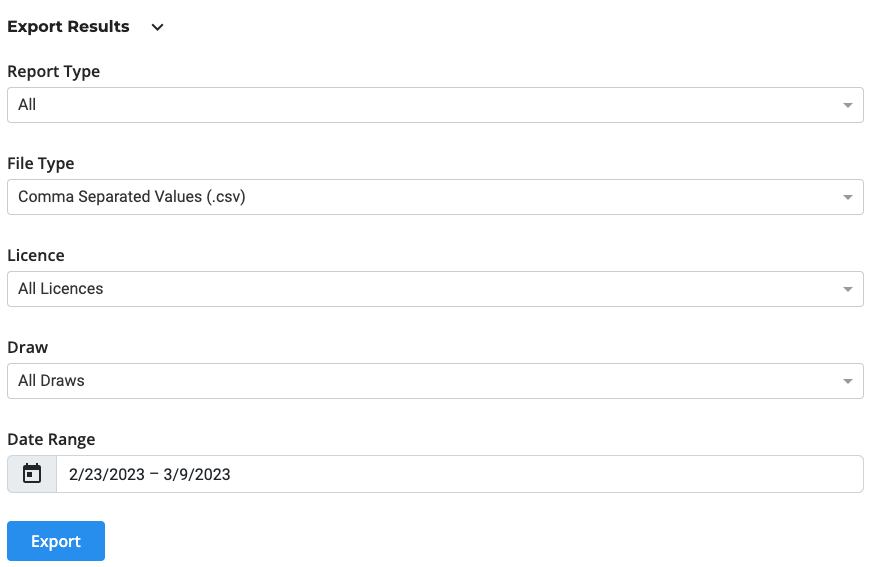
-
Standard Event Report one line summary of entire draw.
-
Organization Name
-
Licensee ID
-
Licensee Name
-
Draw ID
-
Draw Name
-
Draw Date
-
Ticket Sales Start Date
-
Ticket Sales End Date
-
Draw Numbers in Play Count
-
Number of Void Requests
-
Dollar Amount Refunded
-
Number of Reprint Requests
-
Total Dollar Value
-
Winning Draw Number Winner
-
Claim Status
-
Prize Name
-
Monetary Value
-
Cash Alternative
-
Base Payout
-
Prize Amount (50/50)
-
Revenue Retained by Licensee (50/50)
-
-
Ticket report gives you a list of every single ticket sold individually
-
Counterfoil ID Raffle
-
Ticket Name
-
Draw Number
-
Ticket Price
-
Pack Purchased
-
Purchased At (Date & Time)
-
Number of Reprint Requests
-
Purchaser Name
-
Purchaser Email
-
Purchaser Phone Number
-
-
Sales Summary gives you a summary of how many of each kind of ticket package were sold.
-
Ticket Pack ID
-
Ticket Pack Price
-
Number of Tickets in Pack
-
Individual Ticket Price
-
Number of packs sold
-
Number of Individual Tickets Sold
-
Issued Draw Numbers
-
Number of Void Requests
-
Voided Draw Numbers
-
Number of Reprint Requests
-
Total Dollar Value
-
-
Voided Report contains voided raffle tickets.
-
Counterfoil ID Draw Number
-
Validation Number
-
Voided At (Date & Time)
-
Did this answer your question? If not, please feel free to contact us using that teal chat bubble on the lower right corner of your Trellis account dashboard.