How Payouts Work on Trellis
In this article, we'll explain when you can expect your next Trellis payout and how to export a Payout Report from Trellis.
How Payouts Work
- Payouts occur weekly, typically on Mondays.
- If Monday is a holiday, payouts may be delayed to the following business day.
- All transactions undergo a 7-day clearing period before being included in the next payout.
- Consequently, a transaction will available to payout approximately two weeks after the purchase.
- After a payout is triggered, the time for the deposit to reach your bank account varies depending on your bank.
- If the deposit isn't received after two days, we recommend contacting your bank directly.
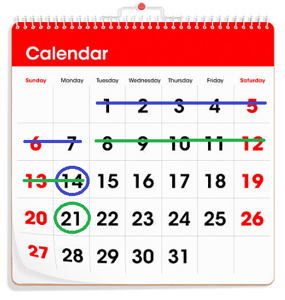
- The payout triggered on the 14th includes all transactions that occurred between the 1st and the 7th (blue line).
- The payout triggered on the 21st includes all transactions that occurred between the 8th and the 14th (green line).
How to Download the Payout Report
1. Log in to your Trellis account and navigate to the Main Dashboard.
2. Click on Payments in the left side panel of Trellis.
3. Under Payout History, you can view the dates and details of all payouts to your bank account.
4. On the right side, click the Download Icon to download a payout report.

5. Choose your preferred file format and provide your email for the payout report. You can also select the time zone you want transactions to appear in.

6. Finally, click Send.
In the Payout Report, you'll find a detailed breakdown of all the transactions included in your payout.
Pro Tip: Once a Payout is completed for a specific transaction, the All Transactions Trellis report will display the same payout ID for convenient reconciliation.
Frequently Asked Questions
Q: Why haven't we received our payout?
A: If your organization hasn't received any payouts, ensure that your banking information has been entered correctly. If you look under your Payout History, you will be able to see if any payouts have failed and why.
If you have a failed payout, we will also send you an email notification.
Q: We have transactions missing from our payout, what happened?
A: If you have transactions missing from your payout, please first confirm that those transactions were processed via Stripe. The payout report does not include offline transactions that you've entered into Trellis, such as cash, cheque, card - offline, or other payments.
If you have confirmed it's a Stripe payment it is possible it falls just past the clearing cutoff date and will be included in next week's payout. If you still haven't received it in the next payout, please reach out to support@trellis.org.
Q: A payout failed due to incorrect bank account details. We updated our bank account, when will we receive the outstanding funds?
A: The next time a payout is triggered (the following Monday) it will include all funds available to pay out, including those that failed to pay out the previous Monday. Updating your bank account will not trigger an automatic payout process.
Q: We are running a raffle in Canada with a separate bank account for raffle proceeds. Will the system automatically payout raffle proceeds to the correct account?
A: Yes, so long as it is set up correctly. You will need two bank accounts: one default bank account for fundraiser proceeds, and one bank account designated for raffles.
When you fill out the raffle intake form, you must specify which bank account should be used for raffle proceeds. Once a raffle is live and published, you can no longer make changes to this bank account.
When a payout is triggered on Monday, any raffle proceeds will go to the raffle bank account, and all other proceeds will go to the default bank account, even if the purchase included a raffle ticket and donation within the same checkout.
Did this answer your question? If not, please reach out to the Trellis Support team via the blue chat icon or email support@trellis.org.