How to Hard Refresh Your Browser or Clear Browsing Data
If you are having issues, this article can walk you through how to do a hard refresh of your browser, which might clear things up.
Browsers save (or “cache”) a lot of information in order to increase web performance, including images, text, and styling information for the site. This is usually a great feature because it allows you to surf your favorite websites with minimal load. But sometimes browsers cache information that is out of date and no longer relevant.
This article walks you through how to clear that browsing data so that you can load the latest version of Trellis.
If you're using a computer:
1. Exit your browser, and try joining again
2. Do a hard refresh
-
-
On a PC press Crtl + Shift + R at the same time
-
On a Mac press CMD + Shift + R at the same time
-
3. Restart your computer
If you're using a mobile phone:
CHROME
Android:
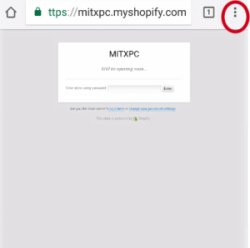
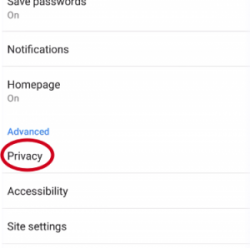
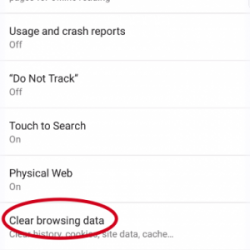
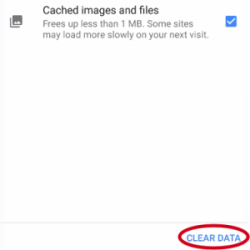
FIREFOX
iPhone:
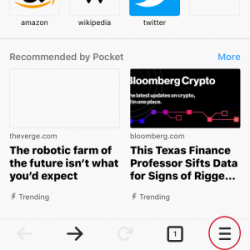
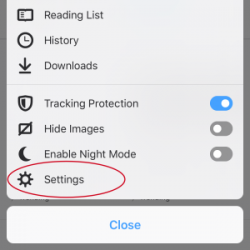
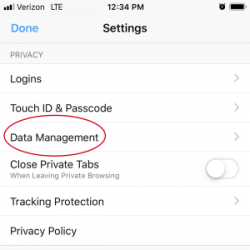
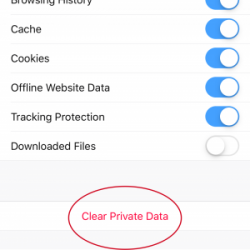
INTERNET EXPLORER
Windows Phone:
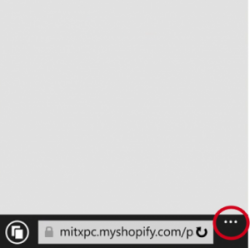
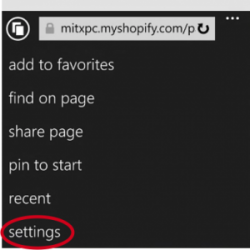
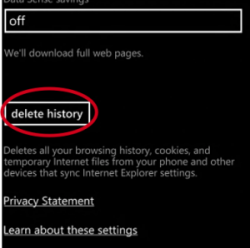
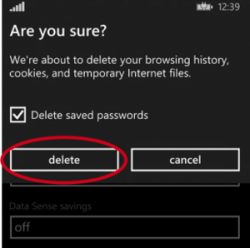
SAFARI
iPhone/iPad:
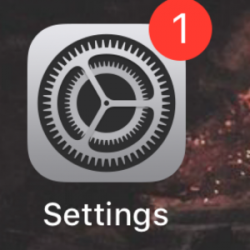
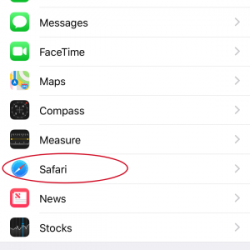
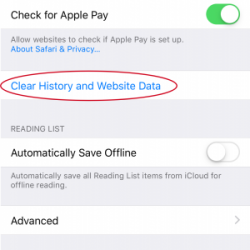

* If you do not want to clear your History, click “Advanced” > “Website Data” > and “Remove All Website Data”.
5. Turn off your device and restart
6. If possible try on another device
If this still didn't work, try switching to another browser, or reaching out to support@trellis.org