Suggestions to Troubleshoot your Issue
Suggestions to troubleshoot your issue
We’re so excited you’re tuning in for the event!
If you’re having challenges getting set up for the event, our team is here to help!
Having trouble logging in?
You’ll need to login to participate in the chat, live and silent auction, and fund-a-need. Follow these steps, or watch this video on how to participate.
-
Click Sign Up in the top right corner
-
Add your personal details
-
Add your credit card information to make it easier to pay after the event ends!
-
Once you Submit you’re done!
And you’re in! Enjoy the event!
If you forgot your password, you can reset it by pressing Forgot Password on the sign up pop up.
Having trouble bidding in an auction?
-
Make sure you are logged in. (If you’re not, follow the instructions above!)
-
Make sure the auction is open for bidding. If it’s not, hold on a little longer the organization will open bidding shortly!
General issues?
Browsers save (or “cache”) a lot of information in order to increase web performance, including images, text, and styling information for the site. This is usually a great feature because it allows you to surf your favorite websites with minimal load time. However, when it comes to viewing recent changes to the site, it can cause some problems; namely, that the changes aren’t there!
When this happens a hard refresh is a probable quick fix for some issues.
Tip: Switch to a Google Chrome browser if possible
If you're using a computer:
1. Exit your browser, and try joining again
2. Do a hard refresh
-
-
On a PC press Crtl + Shift + R at the same time
-
On a Mac press CMD + Shift + R at the same time
-
3. Restart your computer
If you're using a mobile phone:
CHROME
Android:
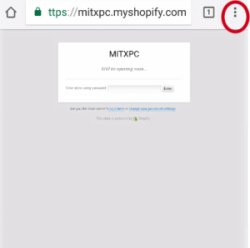
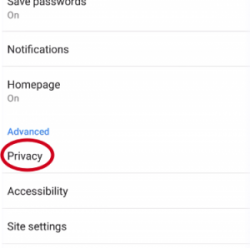
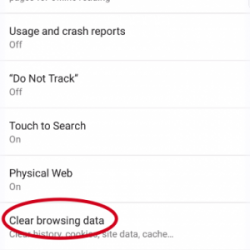
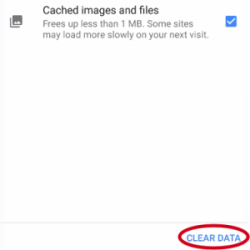
FIREFOX
iPhone:
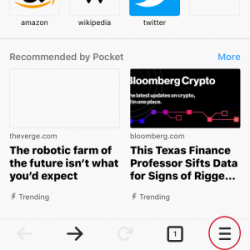
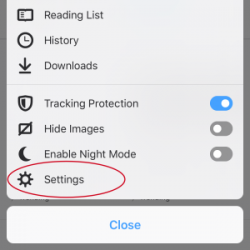
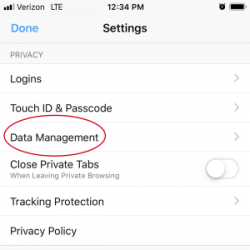
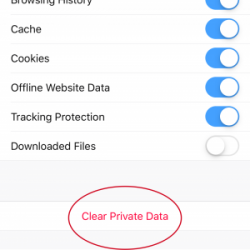
INTERNET EXPLORER
Windows Phone:
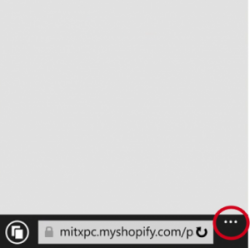
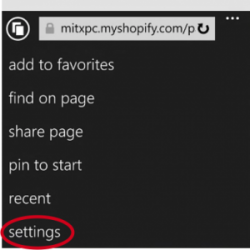
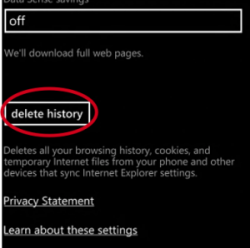
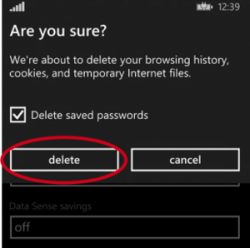
SAFARI
iPhone/iPad:
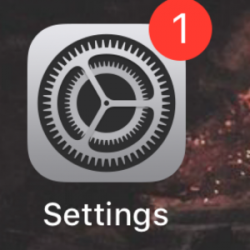
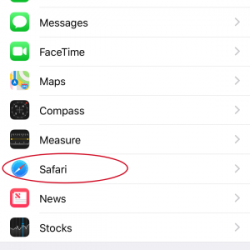
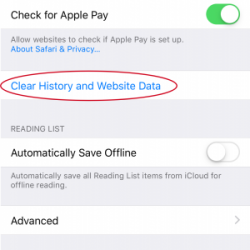

* If you do not want to clear your History, click “Advanced” > “Website Data” > and “Remove All Website Data”.
5. Turn off your device and restart
6. If possible try on another device
Having trouble with a "Safari Can't Open the Page" error?
If you encounter this error:
-
Try opening the link in another browser (e.g., Chrome or Firefox).
-
If it works, it’s likely Safari’s privacy settings causing the issue.
-
-
Temporarily adjust Safari’s privacy settings:
-
Go to Safari Preferences > Privacy.
-
Disable Prevent cross-site tracking temporarily.
-
-
Close the browser, clear the cache, and retest the link.
If these don’t do the trick, no worries help is on the way! Reach out to the organization hosting the event with your questions.
Need Help?
Did this answer your question? If not, feel free to reach out to our Product Engagement Team via the blue chat icon or email support@trellis.org.