How to Add Multiple Users to Your Organization Account Using Team Roles
Collaborating on fundraisers is easier than ever with Team Roles. This feature allows you to give multiple users access to your Trellis organization account so you can build, manage, and launch fundraisers together.
Watch this video or follow the steps below!
How to Add Users to Your Account
-
From your dashboard side menu, go to Team Roles.
-
Click Add User Role.
-
In the dialog box, enter the Email Address, First Name, and Last Name of the person you’d like to add.
-
If they already have a Trellis account, they’ll receive an email inviting them to log in.
-
If they don’t yet have an account, they’ll receive an email with a temporary password to get started.
-
-
Choose the Role this user should have:
Organization Manager
-
Has full access to everything within the account.
- Will receive email notification when an auction item is donated.
Organization Contributor
-
Has similar access to an Organization Manager, except they cannot:
-
View or edit Payments (Stripe Connect, Banking)
-
View or edit Raiser’s Edge integration settings
-
Fundraiser Manager
-
Has access to edit a specific fundraising page and view results for that fundraiser.
- Will not receive email notification when an auction items is donated.
-
Cannot:
-
View or edit Payments (Stripe Connect, Banking, payout reports)
-
View or edit Tax Receipt Templates
-
View or edit the Organization Profile
-
View or edit any Raiser’s Edge settings
-
-
Pro Tips
-
The new user can log in at https://app.trellis.org/login using the email you provided.
-
Avoid having multiple users edit a fundraiser at the same time, as Trellis auto-saves updates and may overwrite someone else’s changes.
Managing Team Member Access
-
To disable a team member’s access, click the 3 dots on the right-hand side beside their Status.
-
Select Edit Status.
- Select Disabled.
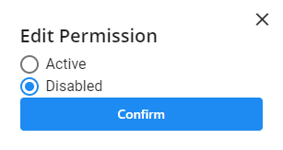
Pro Tip:
You do not have the option to delete access for a team member. However, you can disable their access to the account.