How to Set Up Payments and Payouts
This article walks you through how to set up Payments and Payouts on Trellis, so you can collect credit card payments from donors and receive funds directly to your bank account.
In order for your donors to make purchases with their credit cards, you will need to set up Payments. Trellis uses Stripe Connect for a faster, smoother, and more secure way to process and receive funds directly into your organization’s bank account.
For more information about our payout schedule, click here.
Access the Payments Section
-
Log in to your Trellis account at app.trellis.org.
-
From the Main Dashboard, navigate to the Payments section.
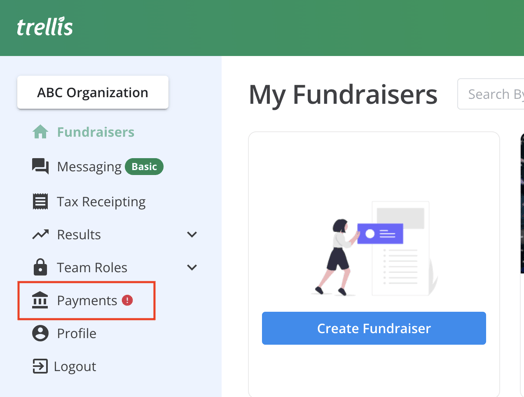
Set Up Your Stripe Connect Account
-
Click the Set up Stripe Connect button.
-
You’ll be redirected to Stripe. Follow the instructions to enter all required information for your organization.
-
After completing setup, you’ll return to Trellis automatically.
Important:
Due to global Know Your Customer (KYC) regulations, Stripe must verify your organization’s information before enabling payments.
To avoid delays, we recommend starting this process as early as possible.
Need help verifying your information? Review this article for details on Stripe setup and verification.
Connect Your Bank Account
-
Once Stripe is connected, click Add Account in the Bank Accounts section.
-
Enter your bank account details to ensure funds are directed correctly.
If you're running a raffle (Canadian organizations only) and are required to use a separate bank account, add the second account and check "Use this account for raffles."
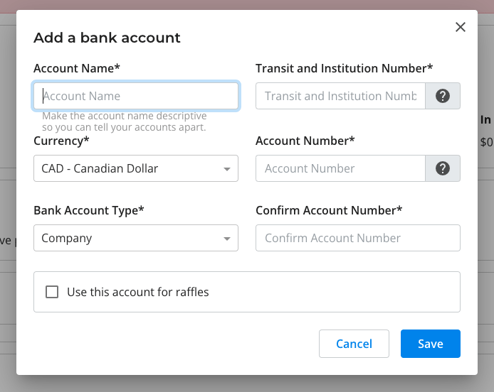
Pro Tips:
-
Use the format
Transit Number–Institution Number(e.g.,12345–123). -
Double-check your account information—you won’t be able to view or change it later.
Confirm Payments and Payouts Are Enabled
-
Once Stripe is set up and verified, the Payments status will show as Enabled.
-
If you’ve added at least one bank account, the Payouts status will also show as Enabled.

If you see a red banner above the Stripe Connect box, click Update to finish entering your details.

Once your bank and Stripe details are confirmed, you're ready to start collecting donations and launching fundraisers on Trellis!
To learn more about payouts and payout schedules, check out this article: How Payouts Work on Trellis
Need Help?
Did this answer your question? If not, please reach out to our Product Engagement Team via the blue chat icon or email support@trellis.org.