How to Sync Event Participants to Raiser's Edge NXT
In this article, we'll explain how you can use Raiser's Edge NXT Events and Trellis to streamline your event management and save time.
Overview of Events in Raiser's Edge NXT
The Events feature in RE NXT tracks event details like participants, RSVP status, fees, and payments.
Participant records show attendance, but cannot store contact details directly. To display a participant’s name, they must be linked to a constituent or non-constituent record.
-
If linked, the participant’s name and contact info appear.

-
If not linked, the participant is shown as a “Guest of [Host Name]”.

- Please note that the Host must be a full constituent. Guests may be full or non-constituents.
How to Sync Participant Records into RE NXT Events
- Ensure auto-sync is enabled
- In your fundraiser's Integration Settings, select an RE NXT event from the dropdown.
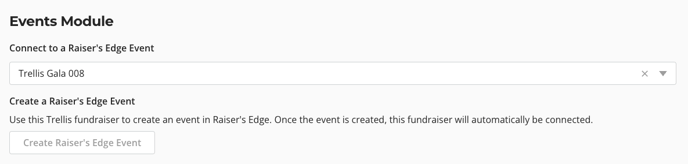
- Select if you would like any Event Tickets or Items for Sale to appear as fees in RE NXT.
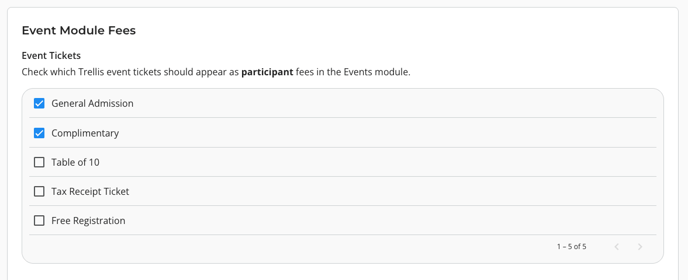
- Make sure your Campaign, Fund, Appeal and Package settings are complete.
- Gifts cannot sync if Fund is missing.
- If you are running an event with free or complimentary tickets:
- Ensure Free Purchaser is selected under Advanced Constituent Sync

- If your entire event is free, and you do not want $0 gifts to appear on purchaser's gift history, select Do Not Sync as Gifts for Event Tickets under Gift Sync Settings.
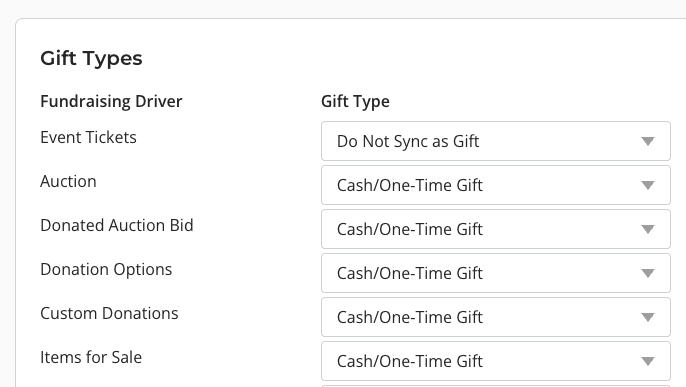
- Ensure Free Purchaser is selected under Advanced Constituent Sync
How Will Synced Transactions Appear in RE NXT?
When an event ticket is assigned through Trellis, our integration conducts the three sync processes:
- Constituent Match
- Gift Sync
- Event Participant Sync
Assigned Tickets
When a ticket is Assigned in Trellis, this means the ticket has a First Name and Last Name, and a unique Email Address, and is therefore linked to an account on Trellis. Tickets can be assigned during checkout, from the purchaser's account, and from the Check-In Tool or Sales Entry System.
Once the ticket is assigned on Trellis, our integration:
-
Attempt to match the attendee to an existing constituent using your constituent match settings.
-
If a match is found, the participant is linked to that constituent.
-
If no match is found, Trellis will create a new constituent record to link to that participant.
Trellis prioritizes matching with a constituent over a non-constituent, and cannot control whether a non-constituent record is created. Non-constituents are created automatically by RE NXT if the ticket is assigned during checkout only.
Unassigned Tickets
If tickets are not assigned during checkout, the participants are still created in RE NXT but appears as a “Guest of [Host Name]” with no contact information.
If the ticket is assigned later, our integration will automatically follow the same steps as above to link the participant to a constituent.

Frequently Asked Questions
Q: Who Becomes the “Host” in Raiser's Edge?
-
If the purchaser is also a ticket holder, they become the host of the party in Raiser's Edge.
-
If the purchaser does not hold any tickets, Trellis will assign the first ticket holder as the host.
- Raiser's Edge requires that the host must be a full constituent. If the purchase is made by a non-constituent, our integration will find the existing non-constituent and convert them into a full constituent.
The host designation is important because unassigned guests will appear as “Guest of [Host Name]” in RE NXT.
Q: We are entering in attendees via a bulk upload who already have gifts in RE NXT. How can we prevent gifts from syncing, but keep the event participant sync?
When an attendee is added via the Check-In Tool or Bulk Upload, this is considered an "offline transaction", as it was not paid for on Trellis. Our system currently does not have a way to prevent just offline transactions from syncing as a gift into RE NXT.
As a workaround, you can change your Gift Sync settings for Event Tickets as Do Not Sync as Gift while the bulk upload is being processed. Note that our team requires 2 days to process a bulk upload, and this gift sync setting impacts all event tickets, not just offline transactions.
Our team is actively investigating a way to disable syncing for offline transactions for 2026.
Q: What happens if we know an attendee's name, but not their email?
A: If you do not have complete attendee information, we recommend you leave the email address field blank, rather than adding someone else's email, or a dummy email. This ensures the name and email always match on an attendee, which prevents errors with account creation on Trellis and constituent matching with Raiser's Edge.
More on Partial Reassignments
Each time an attendee is updated in Trellis, the matching process restarts. This can lead to duplicate records if the updated contact info is incomplete or inconsistent.
Example:
-
John buys 4 tickets but doesn’t assign them at checkout.
-
Later, he asks the organizer to assign one ticket to Martin Smith, but doesn’t provide Martin’s email.
-
The system creates a constituent for Martin Smith (with John’s email).
-
At the event, Martin provides his real email and the record is updated.
-
The match fails (because the emails are different) so the integration creates a second constituent for Martin.
To avoid duplicates, always collect complete contact information—especially names and emails—before updating attendee records.
Q: How are fees and payments handled on event participants?
If you want to learn more about how to show fees and payments in the Events, check out this article.
Did this answer your question? If not, please reach out to the Trellis Support team via the blue chat icon or email support@trellis.org.