How to Set Up Your Thank You Messages in the Purchase Confirmation Emails
Thanking your donors is an important part of the fundraising process! Ensure your donors feel your gratitude by customizing your Thank You Messages.
You can customize the thank you message that appears on the purchase confirmation web page, as well as the purchase confirmation email that is automatically sent out with receipts.
Go to the Thank You Message Settings
- On your Dashboard, click Edit on your fundraiser to open the Builder.
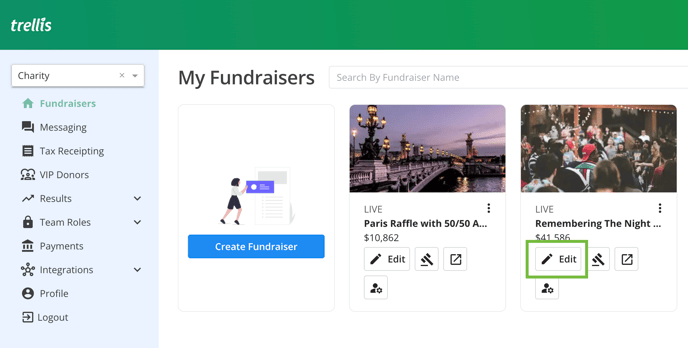
- From your Sidebar Settings, select Thank You Message.

Customize the Thank You Message on the Web Browser
- Edit the default Thank You Message for the Web Browser.
- The text that you edit here appears on the Confirmation Page once a donor completes their checkout.

Customize the Email Thank You Messages
- There are 3 different conditions where you can customize the email thank you message:
- Default: Event Tickets, Items for Sale, and/or Raffle Tickets
- Auction Items Only: Checkouts where the only purchasables are auction items.
- Donations Only: Checkouts where only a donation is being purchased.
Please Note: If these fields are never edited, the email uses the text from the web page thank you message. You can edit and delete all content in the field to leave this section blank.
- This text is added below the email header and before the Start and End time in the email. The rest of the confirmation email is not customizable.
- If checkouts contain auction items or donations with other things purchased (like items for sale and event tickets), the default thank you message is used. This includes auction item purchases with a Donate Your Bid donation.
Below is an example of the confirmation email. The green box is where your customized message will appear.

Below is an example of a confirmation email with both a thank you message, and the pickup instructions included on a silent auction item:

Please note that only the donor's email will display the 'My Account' button; bcc recipients will not see this button.
For more on donor communication and customization options, check out this article.
Need Help?
Did this answer your question? If not, feel free to reach out to our Product Engagement Team via the blue chat icon or email support@trellis.org.