Learn About the Fundraiser Builder
The Fundraiser Builder gives you creative control over the design of your fundraiser page. This article will walk you through its key features and how to use them effectively to build a compelling fundraising experience.
The Status Bar (Top Navigation)

Located at the top of your screen, the Status Bar manages your page’s visibility and flags any errors.
- Page Status: View and update your URL, pause, or archive the page.
- Preview: View your fundraiser as a draft in desktop or Mobile mode.
- View Live Page: Opens the current public version of your page.
- Publish Changes: Click this to apply your edits to the live site.

Note: Your changes are not visible to the public until you click Publish Changes.
Event Information Card (Hero)
This summary card displays key details like date, time, and location and links donors directly to donations and event tickets.

Building Your Page with Sections
Sections are the building blocks of your homepage.
-
Add a Section: Click the Blue Plus (+) button to add new content.
-
Edit Text: Highlight any text on the page to open the formatting menu (font size, color, etc.).
-
Rearrange: Duplicate or drag-and-drop sections to improve the flow.
-
Customize: Click a section to change background colors and branding.
Sidebar Settings
Use the sidebar to control settings and set up drivers for your fundraiser, including:
-
Appearance: Adjust layout and visual settings.
-
Social Sharing: Customize how your page looks when shared on social media.
- Checkout Options: Ensure your team is BCC'd on all new checkouts.
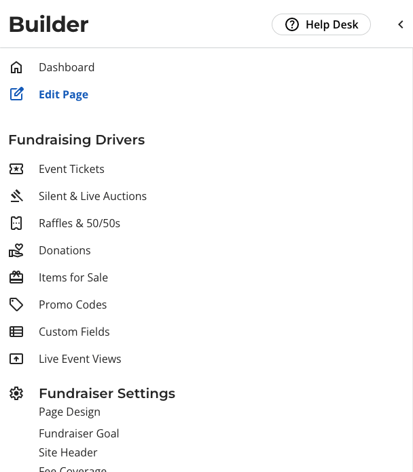
Best Practices for Success
-
Visual Appeal: Use high-quality images to break up text and grab attention.
-
Tell a Story: Use text sections to explain the "Why" behind your cause.
-
Highlight Sponsors: Add a specific section for sponsors to showcase and encourage partnerships.
Frequently Asked Questions
Q: Can I add a leaderboard to our fundraising page?
Yes! Click the blue plus button to add a new section. Select "Fundraiser Activity" from the section selections. This adds a section with a thermometer, total raised and goal, and incoming purchases and pledges. You can customize this section to only show specific drivers and to show or hide the thermometer and totals.
To learn more about customizing your fundraiser using Sidebar Settings, click Next above.
Need Help?
Did this answer your question? If not, please reach out to our Product Engagement Team via the blue chat icon or email support@trellis.org.