FAQ for Fundraiser: Silent Auctions
Have some questions about setting up your silent auction on Trellis? Look no further! Below are answers to some of our most frequently asked questions.
How do I set up a silent auction?
-
Click on the settings icon (gear icon on the left side of your screen)
-
Select Silent & Live Auctions, then toggle on Enable Auctions
Follow this article for the next steps: Setting up your Auction
How do I add an Auction Preview to my page?
-
Scroll through your Fundraiser Page Builder and look for the blue “+” button
-
Press the “+” button, then click Auction Preview (for silent auctions) or Live Auction Preview (for live auctions)
Read more here: Adding an Auction Preview to your Homepage

What is the URL for my auction?
-
Under Silent & Live Auctions, go to Edit Auction Settings
-
You’ll find the link to your auction under Invitations
Note: You cannot edit your auction link.

How do I see auction results and winning bidders?
From the Auction Results section, you can export a list of winning bidders and their contact information
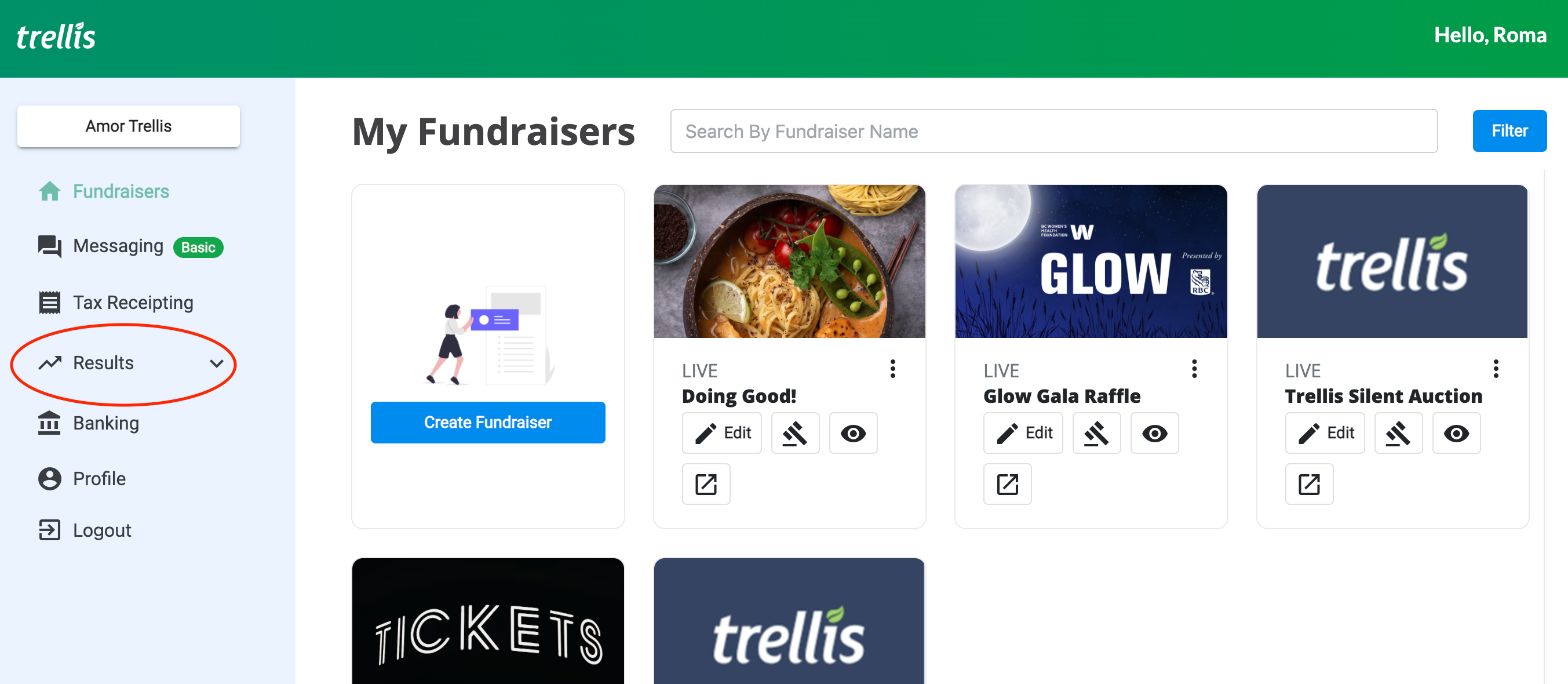
For more details, read: Auction Results and Managing Bids
What happens at the end of my auction?
-
Trellis will automatically attempt to charge all winning bidders when the auction ends
-
If someone wasn’t automatically charged (e.g. due to card issues), direct them back to your auction and into My Cart to complete payment
More details:
- Contact unpaid bidders: Auction Results and Managing Bids
- Instructions for bidders: Paying for unpaid auction item(s)
You can also award the item to the second-highest bidder if the original winner doesn’t want the item or delays payment. The Auction Organizer can view payment history and award accordingly from the Auction Results.
Can I add more items after I’ve shared the link on my fundraiser?
Yes, you can continue to add items up until the auction closes.
Are mailing addresses required for a bidder to participate in my auction?
You can now configure whether mailing addresses are required to place a bid. This is the same configuration that can be found under Fundraiser Settings > Checkout Options.

Can donors remove auction items from their cart themselves?
No, donors cannot remove auction items from their cart themselves. If a new winner is to be selected, you must navigate to Results > Auction Bids > Search donor > Award to next highest bidder.
Need Help?
Did this answer your question? If not, feel free to reach out to our Product Engagement Team via the blue chat icon or email support@trellis.org.